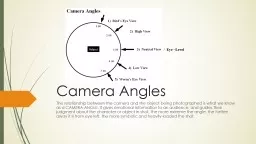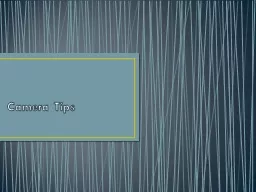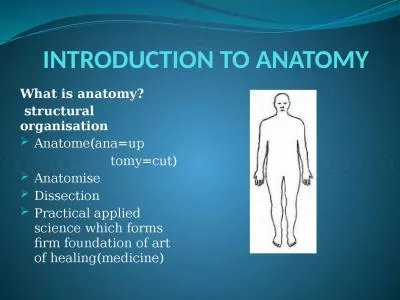PPT-The Anatomy of a Digital Camera
Author : tatyana-admore | Published Date : 2015-10-10
A digital camera contains hundreds of parts It is important to understand the most essential parts of the camera as you begin to explore its many features Diagram
Presentation Embed Code
Download Presentation
Download Presentation The PPT/PDF document "The Anatomy of a Digital Camera" is the property of its rightful owner. Permission is granted to download and print the materials on this website for personal, non-commercial use only, and to display it on your personal computer provided you do not modify the materials and that you retain all copyright notices contained in the materials. By downloading content from our website, you accept the terms of this agreement.
The Anatomy of a Digital Camera: Transcript
Download Rules Of Document
"The Anatomy of a Digital Camera"The content belongs to its owner. You may download and print it for personal use, without modification, and keep all copyright notices. By downloading, you agree to these terms.
Related Documents