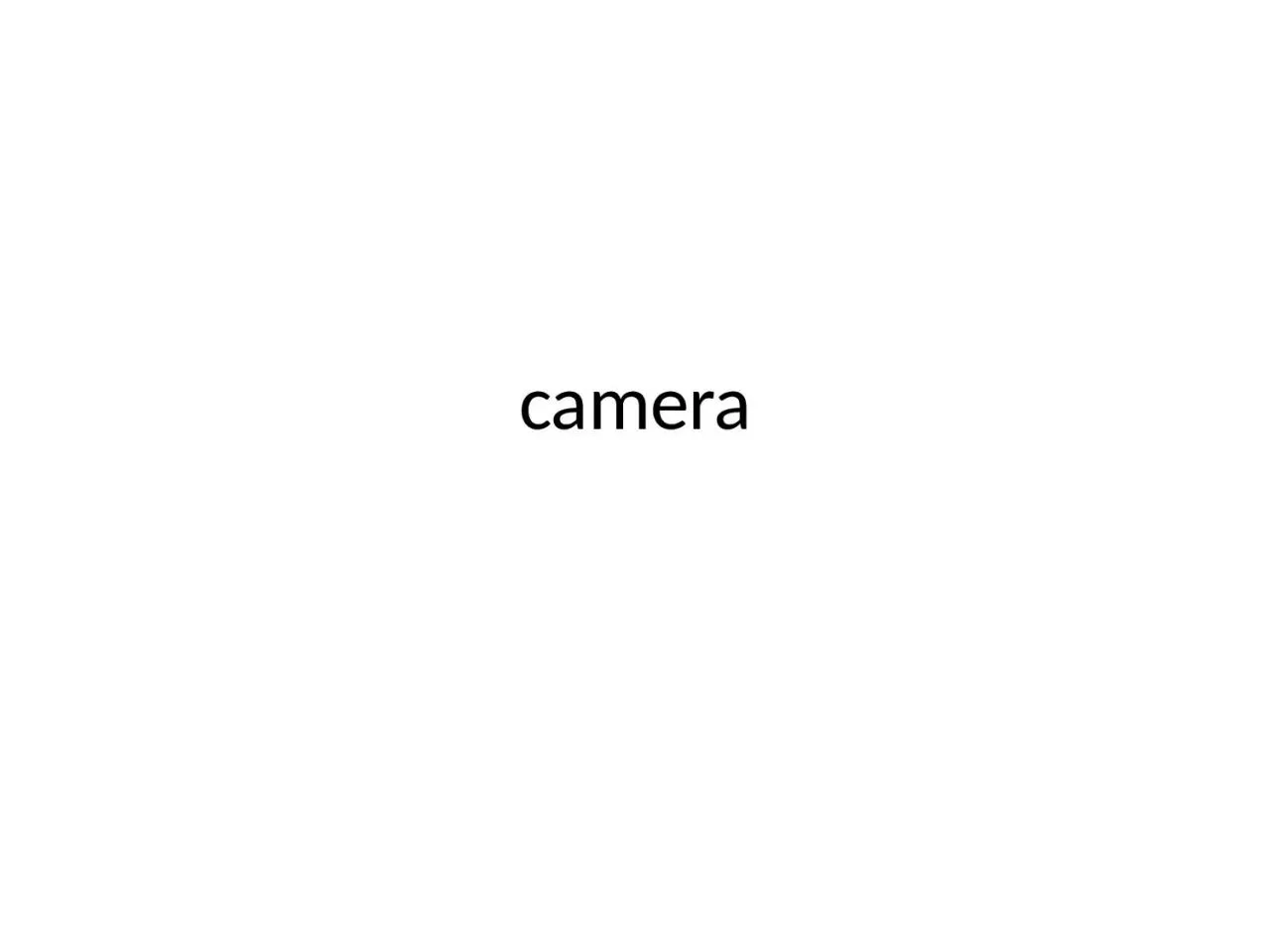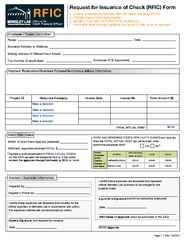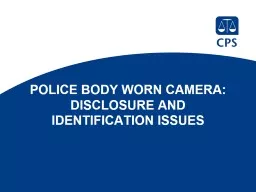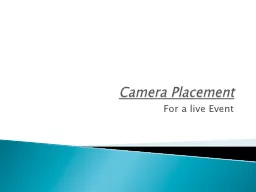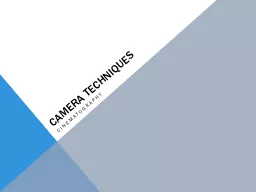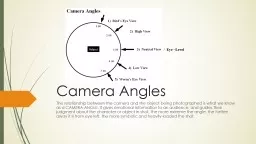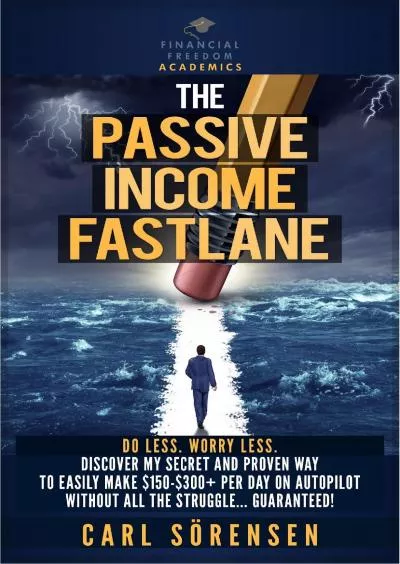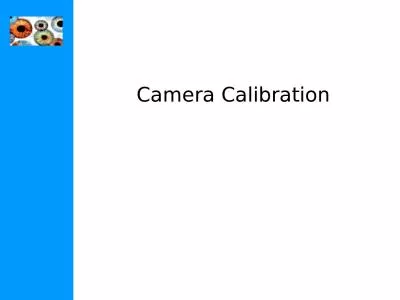PPT-camera Make new project
Author : evans | Published Date : 2023-09-21
CameraFun Give permission to use camera writeexternal storage Make two buttons id t akePictureButton id s howLastPicButton Add SurfaceView to layout Surface
Presentation Embed Code
Download Presentation
Download Presentation The PPT/PDF document "camera Make new project" is the property of its rightful owner. Permission is granted to download and print the materials on this website for personal, non-commercial use only, and to display it on your personal computer provided you do not modify the materials and that you retain all copyright notices contained in the materials. By downloading content from our website, you accept the terms of this agreement.
camera Make new project: Transcript
Download Rules Of Document
"camera Make new project"The content belongs to its owner. You may download and print it for personal use, without modification, and keep all copyright notices. By downloading, you agree to these terms.
Related Documents