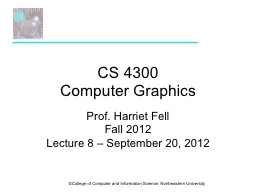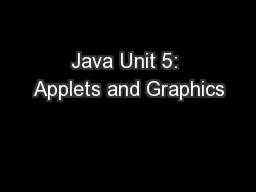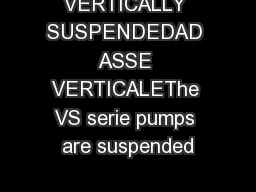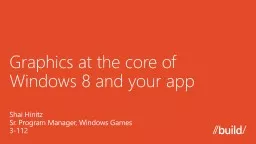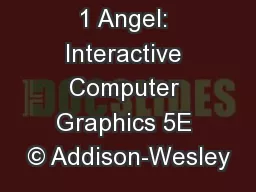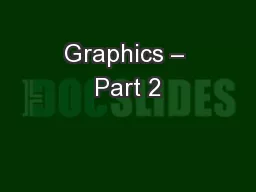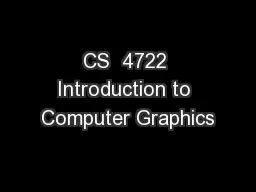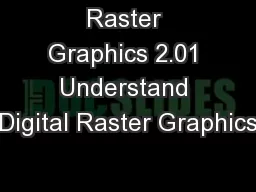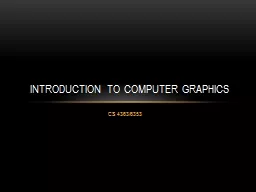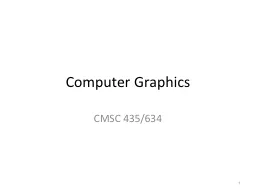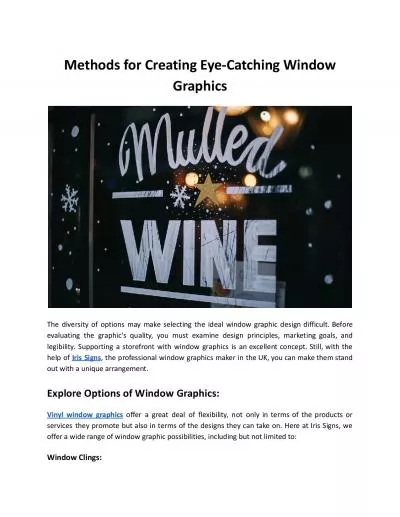PPT-CS 4300 Computer Graphics
Author : importedferrari | Published Date : 2020-06-22
Prof Harriet Fell Fall 2012 Lecture 8 September 20 2012 GUIs GUIs in modern operating systems crossplatform GUI frameworks common GUI widgets eventdriven programming
Presentation Embed Code
Download Presentation
Download Presentation The PPT/PDF document "CS 4300 Computer Graphics" is the property of its rightful owner. Permission is granted to download and print the materials on this website for personal, non-commercial use only, and to display it on your personal computer provided you do not modify the materials and that you retain all copyright notices contained in the materials. By downloading content from our website, you accept the terms of this agreement.
CS 4300 Computer Graphics: Transcript
Download Rules Of Document
"CS 4300 Computer Graphics"The content belongs to its owner. You may download and print it for personal use, without modification, and keep all copyright notices. By downloading, you agree to these terms.
Related Documents